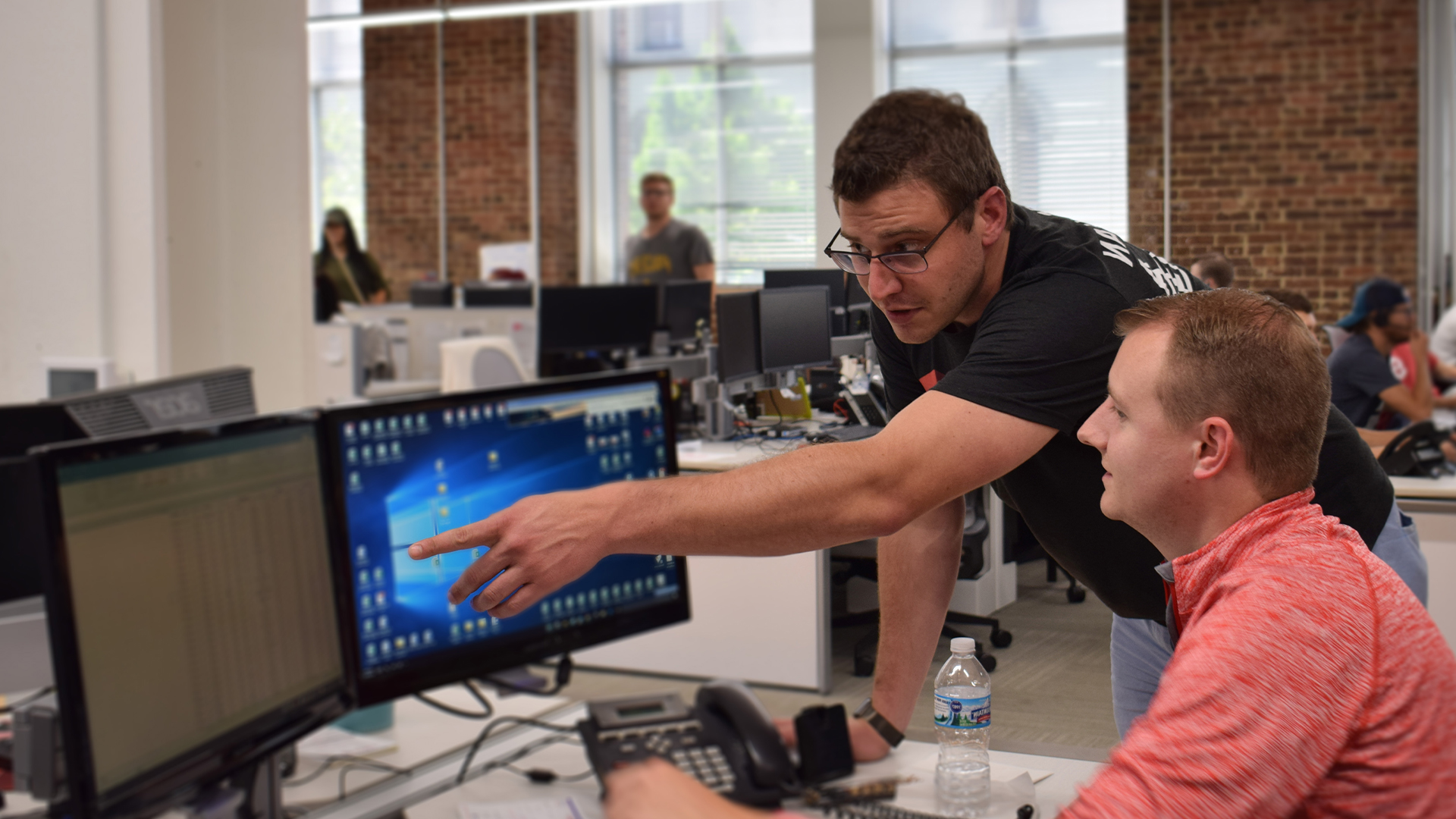
Frequently Asked Questions
Have questions about becoming a carrier? Working with Spot as a shipper? How our technology can help you deliver? Find your answers here.
MySpot for Shippers (Our TMS)
How do I get set up to use MySpot?
We recommend scheduling a personalized demo here first. This way, we can better understand your needs and then can recommend the easiest way to get set up after our initial conversation.
How many users can I add?
There is no limit to the number of users you can add to your MySpot account.
Where is MySpot developed?
Red Technologies, Spot’s tech arm, is located in Indianapolis, Indiana.
Does my information get shared?
Red Technologies does not share or sell your information. No one besides the carriers and/or brokers you decide to engage with will see your quotes or contact information.
MySpot for Carriers
How do I get set up to use MySpot?
You may log in to MySpot here: myspotcarrier.com and then select “Register Now.”
How do I view available freight?
Select “Available Freight,” and the screen will populate with all available freight. Once there, you can sort the freight by various filters to find shipments that you are interested in.
How do I add available equipment?
Select “Available Freight,” then select “Live Trucks.” From there, you can input your available equipment.
How do I respond to rate requests?
Select “Spot Rate Request,” then click the row to open the shipment quick view. From there, you can select “Offer” or “Decline.”
How do I accept and reject tenders?
Select “Tenders.” In the shipment quick view, you can review the shipment details and accept or decline the tender. A shipment tender will expire 30 minutes after being offered.
How do I dispatch shipments?
Select “My Shipments” and then “Active Shipments.” From there, you can enter your information (driver, equipment, etc.) and then select “Dispatch.”
How do I submit invoices?
Select “Accounting,” double click on the shipment that has been delivered, and then upload your documents from there.
Who do I contact if I have a product support question?
Please click Contact Us in the menu navigation.
MYSPOT MOBILE APP
How do I access my shipments in the app?
Once downloaded, follow the below steps.
- Activate your driver profile by clicking on the activation link in your text message
- Close out of the web version and launch the Spot app
- Enter phone number to receive code via text
- Enter code back in app to log in
- Allow “MySpot” to access location
- Click “Start” to begin tracking
- Driver MUST enable LOCATION SERVICES at all times
- App must remain running in foreground or in the background for successful tracking
How do I update my status?
Once you are booked on a load, you will then be able to follow the prompts to let Spot know where you are throughout your journey at the following stages:
- Booked
- Dispatched
- At Stop
- Loading
- In Transit
- Delivered
How do I upload documents?
Upon load delivery, you will have the opportunity to add a photo of the POD and any lumper receipts.
How do I enter reference numbers?
Once you are at your stop, you will be able to enter the Delivery Number, BOL Number and/or SID Number if applicable.
How can I contact Spot for a manual update?
If you unable to gain access to MySpot, you may call our Logistics department at 866.971.7768 x110 to provide an update on the status of the load you are hauling for us.
Still have questions?
Fill out our Contact Form here, and we’ll be in touch with you as soon as possible!